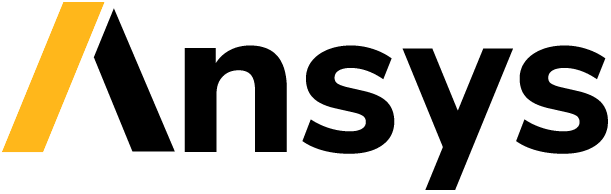User’s guide#
This guide describes how to use the API Eigen Example package and its modules and components.
Understanding the API Eigen Example Python module#
The``ansys.eigen.python`` package contains the necessary objects for testing the API REST and gRPC communication protocols, which are implemented in Python. It also includes two additional Python packages:
REST package:
ansys.eigen.python.restgRPC package:
ansys.eigen.python.grpc
Each of these packages contains two key modules for performing the demos: client
and server. This section is divided into REST and gRPC package subsections.
The API REST Eigen Example Python module#
Import the API REST Python server and client with:
import ansys.eigen.python.rest.server as rest_server
import ansys.eigen.python.rest.client as rest_client
The API REST Python server is a Flask app that contains a SQLite database (DB). You can easily deploy this server by running commands in the terminal. If you are located at the root directory of the repository, you can deploy this version of the server with:
export FLASK_APP="src/ansys/eigen/python/rest/server.py"
flask run
While the preceding commands deploy the server with default parameters, you can deploy it manually by
calling the create_app() method to return the Flask app and then run it using the app.run()
method:
app = rest_server.create_app()
app.run("127.0.0.1", 1234)
The Python client contains a class called DemoRESTClient that provides tools for interacting
directly with the deployed server. For example, to create an API REST client for interacting with
the previously deployed server, you would run:
client = rest_client.DemoRESTClient("127.0.0.1", 1234)
The client is then made available to perform operations such as:
vec_1 = np.array([1, 2, 3, 4], dtype=np.float64)
vec_2 = np.array([5, 4, 2, 0], dtype=np.float64)
vec_add = client.add(vec_1, vec_2) # >>> numpy.ndarray([ 6.0, 6.0, 5.0, 4.0])
vec_sub = client.subtract(vec_1, vec_2) # >>> numpy.ndarray([-4.0, -2.0, 1.0, 4.0])
vec_mul = client.multiply(vec_1, vec_2) # >>> 19 (== dot product of vec_1 and vec_2)
The API gRPC Eigen Example Python module#
Import the API gRPC Python server and client with:
import ansys.eigen.python.grpc.server as grpc_server
import ansys.eigen.python.grpc.client as grpc_client
The API gRPC Python server is a standalone gRPC app with no DB. You can easily deploy this server by running commands in the terminal. If you are located at the root directory of the repository, you can deploy this version of the server with:
python src/ansys/eigen/python/grpc/server.py
While the preceding command deploys the server with default parameters, you can deploy it manually by
calling the serve() method inside the module:
grpc_server.serve()
The Python client contains a class called DemoGRPCClient that provides tools for interacting
directly with the deployed server. For example, to create an API gRPC client for interacting with
the previously deployed server, you would run:
cli = grpc_client.DemoGRPCClient(ip="127.0.0.1", port=50051)
The client is then made available to perform operations such as:
vec_1 = np.array([1, 2, 3, 4], dtype=np.float64)
vec_2 = np.array([5, 4, 2, 0], dtype=np.float64)
cli.request_greeting("James") # >>> Server answering "Hello, James!"
vec_add = cli.add_vectors(vec_1, vec_2) # >>> numpy.ndarray([ 6.0, 6.0, 5.0, 4.0])
vec_mul = cli.multiply_vectors(vec_1, vec_2) # >>> 19 (== dot product of vec_1 and vec_2)
Understanding the API Eigen Example C++ module#
The``ansys.eigen.python`` package also includes two C++ projects, which are C++ implementations of the previously explained Python packages:
C++ REST projects:
src/ansys/eigen/cpp/restC++ gRPC projects:
src/ansys/eigen/cpp/grpc
Each of these C++ packages contains two key modules for performing the demos: client and server.
This section is divided into REST and gRPC project subsections.
The API REST Eigen Example C++ projects#
First you must install the projects as per the instructions in Getting started.
Once projects are installed, run these include commands:
#include <apieigen/rest/EigenClient.hpp>
#include <apieigen/rest/RestServer.hpp>
The API REST C++ server is a CrowCpp app that contains a SQLite DB. You can easily deploy this server by running commands in the terminal.
If you create a simple server.cpp file, you can do the following:
#include <apieigen/rest/RestServer.hpp>
int main() {
// Let us instantiate our server
ansys::rest::server::RestServer server{};
// Start serving!
server.serve();
}
Once the library is installed, you can compile the server.cpp file:
g++ -o myServer server.cpp -lapi_eigen_example_rest_server
You can then run the executable that results from the compilation:
./myServer
You see these messages as your server is being deployed:
>>> Opened database successfully.
>>> RestDb object created.
>>> DB tables created successfully.
>>> (2022-05-13 08:48:54) [INFO ] REST Server object instantiated.
>>> (2022-05-13 08:48:54) [INFO ] Crow/1.0 server is running at http://0.0.0.0:18080 using 16 threads
>>> (2022-05-13 08:48:54) [INFO ] Call `app.loglevel(crow::LogLevel::Warning)` to hide Info level logs.
While the preceding command deploys the server with default parameters, you can deploy it with your own custom
parameters by providing optional inputs in the serve() method.
The C++ client contains a class called EigenClient that provides tools for interacting
directly with the deployed server. For example, to create an API REST client for interacting with
the previously deployed server, you could write the following code snippet in a new C++ file (for example, client.cpp)
and then call it:
#include <vector>
#include <apieigen/rest/EigenClient.hpp>
int main(int argc, char const *argv[]) {
// ------------------------------------------------------------------------
// Deploying the client
// ------------------------------------------------------------------------
// Instantiate an EigenClient
auto client = ansys::rest::client::EigenClient("http://0.0.0.0:18080");
// ------------------------------------------------------------------------
// REQUESTING GREETING - A.K.A "Hello World"
// ------------------------------------------------------------------------
// Let us request a greeting!
client.request_greeting();
// ------------------------------------------------------------------------
// Performing vector operations
// ------------------------------------------------------------------------
// Let us create some reference vectors
std::vector<double> vec1{1.0, 2.0, 3.0, 50.0};
std::vector<double> vec2{4.0, 5.0, 8.0, 10.0};
// Let us add them
auto result = client.add_vectors(vec1, vec2);
// Exit successfully
return 0;
}
The client then deals with a vector addition operation via REST API interaction with the server, apart from requesting a greeting.
You compile the client with:
g++ -o myClientApp client.cpp -lapi_eigen_example_rest_client
You then run the executable that results from the compilation:
./myClientApp
Enjoy creating your own apps.
The API gRPC Eigen Example C++ projects#
First you must install the projects as per the instructions in Getting started.
Once projects are installed, run these include commands:
#include <apieigen/grpc/GRPCClient.hpp>
#include <apieigen/grpc/GRPCServer.hpp>
The API gRPC C++ server is a standalone gRPC app. You can easily deploy this server by running commands in the terminal.
If you create a simple server.cpp file, you can do the following:
#include <apieigen/grpc/GRPCServer.hpp>
int main() {
// Let us instantiate our server
ansys::grpc::server::GRPCServer server{};
// Start serving!
server.serve();
}
Once the library is installed, you can compile the server.cpp file:
g++ -o myServer server.cpp -lapi_eigen_example_grpc_server
You then run the executable that results from the compilation:
./myServer
You see these messages as your server is being deployed:
>>> Instantiating our server...
>>> GRPCService object created.
>>> Server listening on 0.0.0.0:50000
While the preceding command deploys the server with default parameters, you can deploy it with your own custom
parameters by providing optional inputs in the serve() method.
The C++ client contains a class called GRPCClient that provides tools for interacting
directly with the server. For example, if you wanted to create an API gRPC client for interacting with
the previously deployed server, you would write the following code snippet in a new C++ file (for example, client.cpp)
and then call it:
#include <vector>
#include <apieigen/grpc/GRPCClient.hpp>
int main() {
// ------------------------------------------------------------------------
// Deploying the client
// ------------------------------------------------------------------------
// Instantiate a GRPCClient
ansys::grpc::client::GRPCClient client{"0.0.0.0", 50000};
// ------------------------------------------------------------------------
// REQUESTING GREETING - A.K.A "Hello World"
// ------------------------------------------------------------------------
// Let us request a greeting!
client.request_greeting("Michael");
// ------------------------------------------------------------------------
// Performing vector operations
// ------------------------------------------------------------------------
// Let us create some reference vectors
std::vector<double> vec1{1.0, 2.0, 3.0, 50.0};
std::vector<double> vec2{4.0, 5.0, 8.0, 10.0};
// Let us add them
auto result = client.add_vectors(vec1, vec2);
// Exit successfully
return 0;
}
The client then deals with a vector addition operation via gRPC API interaction with the server, apart from requesting a greeting.
You compile the client app with:
g++ -o myClientApp client.cpp -lapi_eigen_example_grpc_client
You then run the executable that results from the recompilation:
./myClientApp
You see these messages as your server is being deployed:
GRPCClient object created.
>>>> Requesting greeting for Michael
>>>> Server answered --> Hello, Michael!
>>>> Requesting vector addition!
>>>> Server vector addition successful! Retrieving vector.
GRPCClient object destroyed.
On the server side, you see these logs:
>>>> Greeting requested! Requested by Michael
>>>> Vector addition requested!
>>>> Incoming Vector: 1 2 3 50
>>>> Incoming Vector: 4 5 8 10
>>>> Result of addition: 5 7 11 60
Enjoy creating your own apps!
Enjoy creating your own apps.