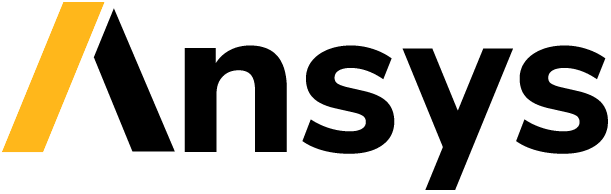Docker examples#
As part of the development of this project, several Docker images were created to allow direct use of the client and server modules for both REST and gRPC using Python and C++. You can refer to demo section of interest to you.
REST API using Python#
For this demo, the following Docker containers are available:
python-rest-client: Docker container with the needed packages for running the implemented client (fromfrom ansys.eigen.python.rest.client import DemoRESTClient)python-rest-server: Docker container with the needed packages for running the server with the Eigen library solver
These Docker containers are available at the GitHub Container Registry. You can download the latest version with:
docker pull ghcr.io/ansys/api-eigen-example/python-rest-server:latest
docker pull ghcr.io/ansys/api-eigen-example/python-rest-client:latest
However, you can also build these Docker containers manually from the root directory of the repository with:
docker image build -t ghcr.io/ansys/api-eigen-example/python-rest-server -f docker/python-rest-server/Dockerfile .
docker image build -t ghcr.io/ansys/api-eigen-example/python-rest-client -f docker/python-rest-client/Dockerfile .
The server Docker image is a standalone Flask app that starts whenever the image is run. This way, you do not have to perform any other operation apart from running the Docker image.
To run the server Docker image manually, you must run:
docker run -d -p 5000:5000 -it ghcr.io/ansys/api-eigen-example/python-rest-server:latest
The client Docker image is a standalone JupyterLab app that starts whenever the image is run. This JupyterLab app contains a demo Jupyter Notebook that you can run to test the client itself. Furthermore, you can open a new Jupyter Notebook within JupyterLab and start creating your own app.
To run the client Docker image manually, you must run:
docker run -d -p 8888:8888 -it ghcr.io/ansys/api-eigen-example/python-rest-client:latest
However, deploying Docker containers manually is not the easiest way to test them. To start playing around with them, you can use the docker-compose task at ansys/api-eigen-example. This task simplifies the deployment of both Docker containers and eases the configuration characteristics of each of them because they are located in the same Docker network.
To launch the Docker compose task, simply run the following wherever the docker-compose.yml file is located:
docker-compose up -d
You can then start playing around with the Docker compose demo.
gRPC API using Python#
For this demo, the following Docker containers are available:
python-grpc-client: Docker container with the needed packages for running the implemented client (fromansys.eigen.python.grpc.client import DemoGRPCClient)python-grpc-server: Docker container with the needed packages for running the server with the Eigen library solver
These Docker containers are available at the GitHub Container Registry. You can download the latest version with:
docker pull ghcr.io/ansys/api-eigen-example/python-grpc-server:latest
docker pull ghcr.io/ansys/api-eigen-example/python-grpc-client:latest
However, you can also build these Docker containers manually from the root directory of the repository with:
docker image build -t ghcr.io/ansys/api-eigen-example/python-grpc-server -f docker/python-grpc-server/Dockerfile .
docker image build -t ghcr.io/ansys/api-eigen-example/python-grpc-client -f docker/python-grpc-client/Dockerfile .
The server Docker image is a standalone gRPC server that starts whenever the image is run. This way, you do not have to perform any other operation apart from running the Docker image.
To run the server Docker image manually, you must run:
docker run -d -p 50051:50051 -it ghcr.io/ansys/api-eigen-example/python-grpc-server:latest
The client Docker image is a standalone JupyterLab app that starts whenever the image is run. This JupyterLab app contains a demo Jupyter Notebook that you can run to test the client itself. Furthermore, you can open a new Jupyter Notebook within the JupyterLab and start creating your own app.
To run the client Docker image manually, you must run:
docker run -d -p 8888:8888 -it ghcr.io/ansys/api-eigen-example/python-grpc-client:latest
However, deploying Docker containers manually is not the easiest way to test them. To start playing around with them, you can use the docker-compose task at ansys/api-eigen-example. This task simplifies the deployment of both Docker containers and eases the configuration characteristics of each of them because they are located in the same Docker network.
To launch the Docker compose task, simply run the following command wherever the docker-compose.yml file is located:
docker-compose up -d
You can then start playing around with the Docker compose demo.
REST API using C++#
For this demo, the following Docker containers are available:
cpp-rest-client: Docker container with the needed packages for running the implemented client (#include <apieigen/rest/EigenClient.hpp>)cpp-rest-server: Docker container with the needed packages for running the server with the Eigen library solver
These Docker containers are available at the GitHub Container Registry. You can download the latest version with:
docker pull ghcr.io/ansys/api-eigen-example/cpp-rest-server:latest
docker pull ghcr.io/ansys/api-eigen-example/cpp-rest-client:latest
However, you can also build these Docker containers manually from the root directory of the repository with:
docker image build -t ghcr.io/ansys/api-eigen-example/cpp-rest-server -f docker/cpp-rest-server/Dockerfile .
docker image build -t ghcr.io/ansys/api-eigen-example/cpp-rest-client -f docker/cpp-rest-client/Dockerfile .
The server Docker image is a standalone CrowCpp app that starts whenever the image is run. This way, you do not have to perform any other operation apart from running the Docker image.
To run the server Docker image manually, you must run:
docker run -d -p 18080:18080 -it ghcr.io/ansys/api-eigen-example/cpp-rest-server:latest
The client Docker image is a standalone JupyterLab app that starts whenever the image is run. This JupyterLab app contains a demo Jupyter Notebook that you can run to test the client itself. Furthermore, you can open a new Jupyter Notebook within JupyterLab and start creating your own app.
To run the client Docker image manually, you must run:
docker run -d -p 8888:8888 -it ghcr.io/ansys/api-eigen-example/cpp-rest-client:latest
Even though dealing with a C++ implementation, thanks to cling and xeus-cling, this demo is capable of demonstrating via Jupyter Notebooks the functionalities of the C++ client as if it were an interpretable language (like Python or Matlab). Special thanks to their contributors for these great packages.
However, deploying Docker containers manually is not the easiest way to test them. To start playing around with them, you can use the docker-compose task at ansys/api-eigen-example. This task simplifies the deployment of both Docker containers and eases the configuration characteristics of each of them because they are be located in the same Docker network.
To launch the Docker compose task, simply run the following command where the docker-compose.yml file is located:
docker-compose up -d
You can then start playing around with the Docker compose demo.
gRPC API using C++#
For this demo, the following Docker containers are available:
cpp-grpc-client: Docker container with the needed packages for running the implemented client (#include <apieigen/grpc/GRPCClient.hpp>)cpp-grpc-server: Docker container with the needed packages for running the server with the Eigen library solver
These Docker containers are available at the GitHub Container Registry. You can download the latest version with:
docker pull ghcr.io/ansys/api-eigen-example/cpp-grpc-server:latest
docker pull ghcr.io/ansys/api-eigen-example/cpp-grpc-client:latest
However, you can also build these Docker containers manually from the root directory of the repository with:
docker image build -t ghcr.io/ansys/api-eigen-example/cpp-grpc-server -f docker/cpp-grpc-server/Dockerfile .
docker image build -t ghcr.io/ansys/api-eigen-example/cpp-grpc-client -f docker/cpp-grpc-client/Dockerfile .
The server Docker image is a standalone gRPC app that starts whenever the image is run. This way, you do not have to perform any other operation apart from running the Docker image.
To run the server Docker image manually, you must run:
docker run -d -p 50000:50000 -it ghcr.io/ansys/api-eigen-example/cpp-grpc-server:latest
The client Docker image is a standalone JupyterLab app that starts whenever the image is run. This JupyterLab app contains a demo Jupyter Notebook that you can run to test the client itself. Furthermore, you can open a new Jupyter Notebook within JupyterLab and start creating your own app.
To run the client Docker image manually, you must run:
docker run -d -p 8888:8888 -it ghcr.io/ansys/api-eigen-example/cpp-grpc-client:latest
Even though dealing with a C++ implementation, thanks to cling and xeus-cling, this demo is capable of demonstrating via Jupyter Notebooks the functionalities of the C++ client as if it were an interpretable language (like Python or Matlab). Special thanks to their contributors for these great packages.
However, deploying the Docker containers manually is not the easiest way to test them. To start playing around with them, you can use the docker-compose task at ansys/api-eigen-example. This task simplifies the deployment of both Docker containers and eases the configuration characteristics of each of them because they are located in the same Docker network.
To launch the Docker compose task, simply run the following command wherever the docker-compose.yml file is located:
docker-compose up -d
You can then start playing around with the Docker compose demo.